Photos are more important in the age of social media and the culture of telling stories in the form of photos. Often, however, those perfect moments are ruined by various interferents – a silly man who decides to jump in front of the camera, a chair or something else standing behind the subject or even a pimple. A survey conducted by Social Media Today indicates that quality visuals are vital in getting noticed on the web. That is why there is photo editing software which provides a number of features for removing those unwanted objects and improving your photos.
This blog post goes into the details, explaining what photo editing is and what tools and techniques are the most effective in removing backgrounds and unwanted objects from photographs. At this point, we will discuss and contrast distinct types of software applicable to the project, describe specific features, as well as offer practical tips on how to obtain the best result for a professional appearance.
Tools to Remove Background and Remove Objects from Photos
Magic Studio
Of all the tools available for photo editing, primarily for erasing unwanted items, there is a clear winner – Magic Studio. It has an interface that ranges from simple for novices to advanced for experts in fields related to data statistics.
Key Features:
- AI-Powered Background Removal: Magic Studio employs one of the most powerful AI algorithms that let people magically remove background from images in a few clicks.
- Object Removal: This is done through a tool that can delete objects from the photographs in a way that other objects do not appear to have been removed from the scene.
- Batch Processing: In cases where the user has to edit several images at once, the Magic Studio comes with a batch processing feature to aid the user.
- User-Friendly Interface: This makes the tool flexible and user- friendly and users will not have to be technologically inclined to use it.
- High-Quality Output: With respect to the quality of images, Magic Studio is capable of sustaining the quality of the images in the course of the editing.
How to Use:
- Select the image you wish to work on and upload it.
- This can be done by selecting the regions you wish to exclude.
- Take the image and run it through the AI tools.
- Check through the work done and edit if needed.
- Get the final copy of the image after editing.
- Adobe Photoshop
Adobe Photoshop is among the most effective programs when it comes to photo editing. Known for its extensive features and flexibility, Photoshop is ideal for detailed and complex editing tasks.
Key Features:
- Layers and Masks: Photoshop’s layer and masking features provide precision when removing backgrounds and objects.
- Content-Aware Fill: This feature intelligently fills in the gaps left by removed objects, making the edit seamless.
- Selection Tools: Various selection tools, including the Magic Wand and Quick Selection tools, help in accurately selecting the areas to be edited.
- Advanced Editing Capabilities: Beyond background and object removal, Photoshop offers a wide range of editing tools for color correction, retouching, and more.
How to Use:
- Open the photo in Photoshop.
- Use the selection tools to mark the areas you want to remove.
- Apply the Content-Aware Fill or use layer masks to refine the edit.
- Adjust as necessary and save the edited image.
- Remove.bg
Remove.bg is a specialized tool designed explicitly for background removal. Its simplicity and effectiveness make it a popular choice for quick edits.
Key Features:
- Automatic Background Removal: The tool automatically detects and removes backgrounds with high accuracy.
- API Integration: For businesses, Remove.bg offers API integration, allowing for automated background removal in bulk.
- Free and Paid Options: Users can choose from free and premium versions, depending on their needs.
How to Use:
- Open the photo in Remove.bg.
- The tool automatically processes the image and removes the background.
- Download the edited image.
- GIMP
GIMP (GNU Image Manipulation Program) is a free, open-source photo editing tool that offers a wide range of features, making it a great alternative to paid software.
Key Features:
- Advanced Selection Tools: GIMP provides various selection tools, including the Fuzzy Select and Foreground Select tools, for precise editing.
- Layer Masks and Channels: These features allow for detailed control over the editing process.
- Plug-Ins and Extensions: Users can enhance GIMP’s functionality with various plug-ins and extensions available online.
How to Use:
- Open the image in GIMP.
- Use the selection tools to mark the areas to be removed.
- Apply layer masks and adjust as needed.
- Save the edited image.
- Canva
Canva is a versatile design tool known for its user-friendly interface and extensive template library. While not as powerful as Photoshop, Canva is ideal for quick and straightforward edits.
Key Features:
- Background Remover Tool: Canva’s built-in background remover is simple and effective for basic editing needs.
- Design Templates: Users can choose from a wide range of templates for various design projects.
- Collaborative Features: Canva allows users to collaborate on projects in real-time, making it ideal for team efforts.
How to Use:
- Upload the photo to Canva.
- Use the Background Remover tool to eliminate unwanted elements.
- Customize the image using Canva’s design features.
- Download or share the final image.
Choosing the Right Tool for You
The best tool for removing unwanted elements from your photos depends on your specific needs and budget. Consider the following factors when making your decision:
- Skill Level: Are you a beginner or a more experienced user? Opt for tools with user-friendly interfaces and clear instructions if you’re new to photo editing.
- Complexity of Removal: Simple objects might be easily removed with free online tools, while complex removals might require the advanced features of paid software like Photoshop.
- Budget: There are plenty of free and paid options available. Free tools offer basic functionality, while paid software often provides more advanced features and capabilities.
- Platform: Consider whether you need desktop software, an online tool, or a mobile app for editing on the go.
Tips and Tricks for Removing Unwanted Elements Like a Pro
No matter which tool you choose, here are some helpful tips to achieve the best results when removing unwanted elements from your photos:
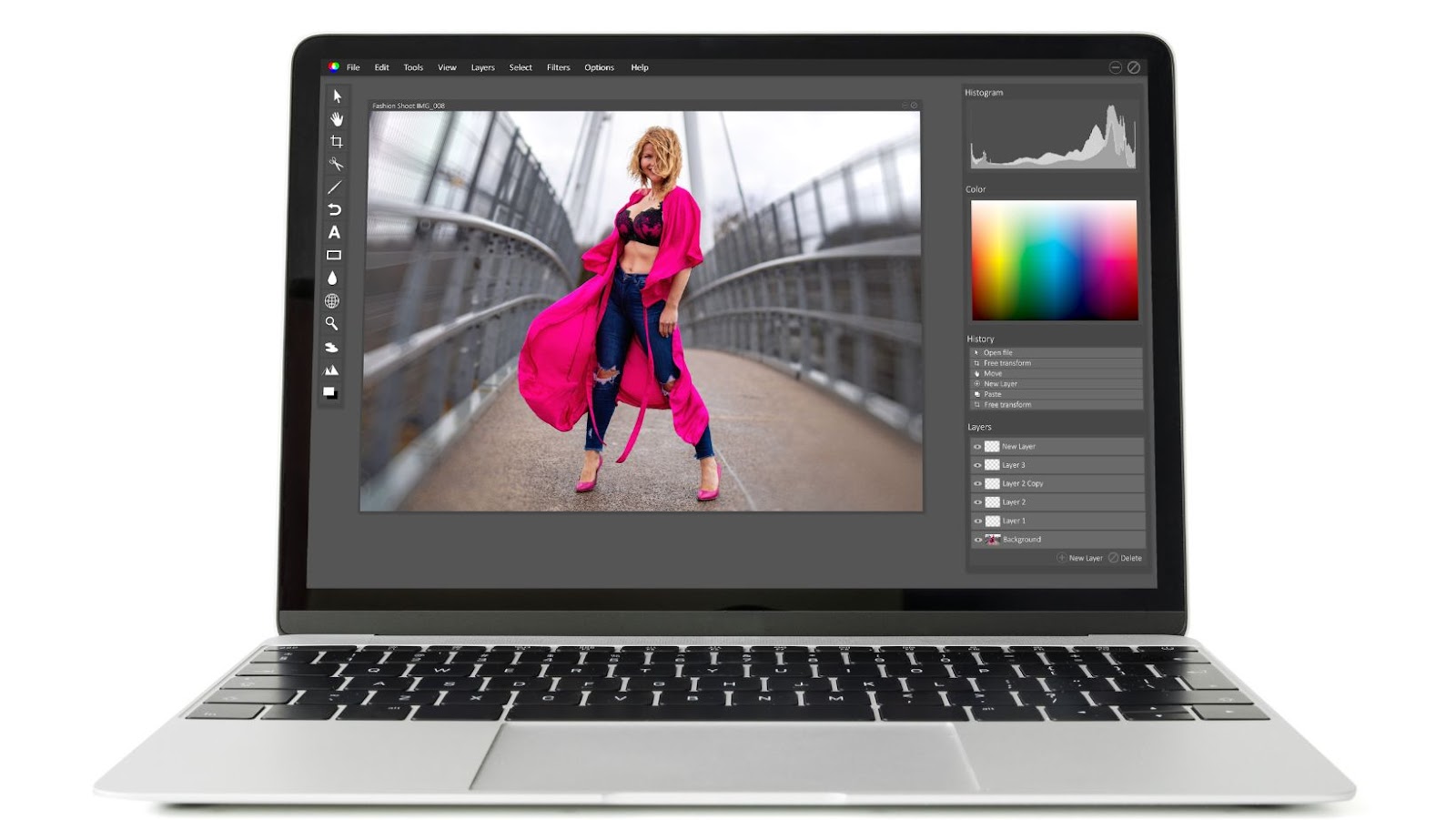
- High-Resolution Photos: Start with high-resolution photos whenever possible. The more detail available, the easier it for the software to fill in the gaps left by the removed object.
- Precise Selection: Take your time to carefully select the unwanted element. The more accurate your selection, the cleaner the final result will be.
- Focus on Similar Backgrounds: If you’re removing an object, tools achieve better results when the background behind the object is consistent and doesn’t have too many variations in color or texture.
- Experiment with Different Techniques: Some tools offer different object removal methods, like content-aware fill or cloning. Experiment with these options to see which one produces the most natural-looking results for your specific photo.
- Refine and Enhance: After removing the unwanted element, use other editing tools to refine your photo. Adjust lighting, color balance, and sharpness for a polished final product.
Beyond the Basics: Creative Uses for Object Removal
Removing unwanted elements isn’t just about fixing mistakes; it can also be a powerful creative tool. Here are some ways to utilize object removal for creative expression:
- Levitating Objects: Remove the background from an object and place it on a different background, creating the illusion of levitation.
- Surreal Compositions: Combine elements from different photos by removing unwanted background elements and blending them seamlessly.
- Minimalist Art: Remove distracting elements from a photo to create a clean and minimalist aesthetic.
- Focus Stacking: Remove unwanted foreground elements to combine multiple photos with different focus points for a sharper final image.
Conclusion
In the digital age, the ability to remove background and remove objects from photos is a vital skill for enhancing visual content. Whether for personal use or business, clean and professional images can significantly impact engagement and perception. With tools like Magic Studio, Adobe Photoshop, Remove.bg, GIMP, Canva, Fotor, and Pixlr, you have a variety of options to choose from based on your specific needs and skill level. By leveraging these tools, you can ensure that your photos always look their best, capturing attention and driving engagement in a visually saturated world.
